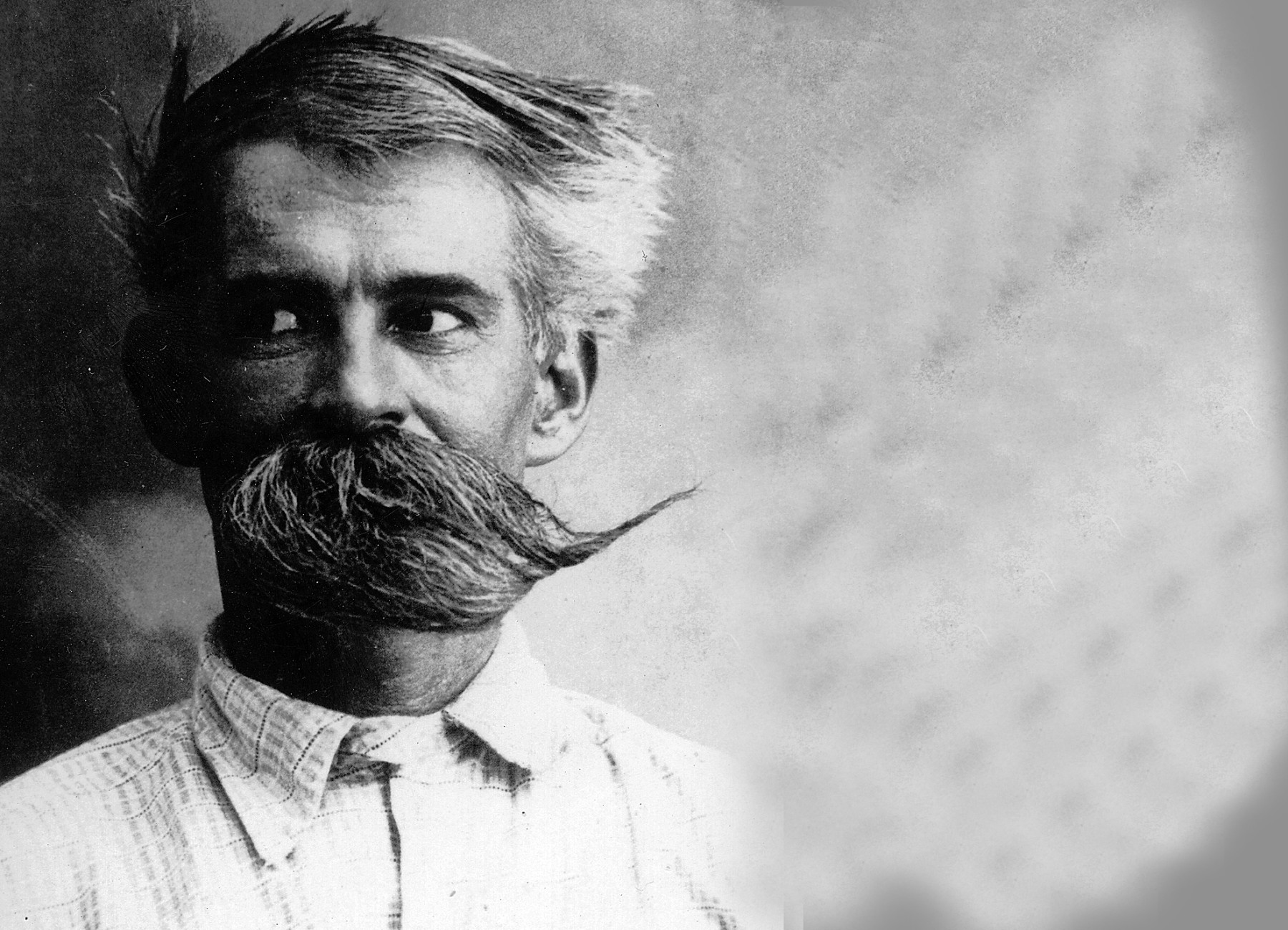Queens College Summer 2021
The Hunt – Finding My Way @ QC
Queens College Scavenger Hunt Orientation Workshop Guide
Prof. Matt Greco
Link to Instructions, Videos, Resources, & Materials found below
Overview
This is a scavenger hunt style game to be played on Queens College CUNY campus over 3 days (20hrs) using Goosechase scavenger hunt software. Several teams of students will create scavenger hunts – each team will play a different teams hunt.
This hunt works best with 8–36 students, broken down into teams of 4-6 students, resulting in 2-6 teams.
Day 1 students meet: Teams are chosen, and hunt data collected and submitted (6hrs).
Day 2 off day: Instructor gathers data, creates hunts in Goosechase, and enters data for each team (8hrs).
Day 3 students meet: Teams gather and are given a different teams hunt to complete, hunts commence, hunts scored and timed, winners announced, prizes given, pizza eaten, and smiles enjoyed (6hrs).
Introduction
This workshop will facilitate an exploration of QC campus through the development of a scavenger hunt game using the game software Goosechase. Students will base themselves at the QC Makerspace in room 101 of the Benjamin Rosenthal Library. The QC Makerspace will serve as the space for creation of the hunts and will be the starting and finish line for gameplay.
Primarily this project will introduce new/current students to Queens College’s campus including locations of buildings and resources. Secondarily this project will help students to collect and categorize data using the platform and advantages of gaming. Current research shows the value that gaming has on deep learning. It is believed that learning through gaming takes advantage of the mind’s plasticity, which is the brain’s ability to adapt to new stimuli. When you couple this with increased non-cognitive skill building, such as patience and discipline, gaming has shown itself to have a lot of promise in education. Thirdly this project will give students an opportunity to build friendships and community, increasing their potential for success and sense of belonging at QC.
Students will be developing a scavenger hunt game whose main purpose is to help players (classmates) find various resources, buildings, offices, or services on campus while at the same time creating challenges that are appropriate to the location and add an element of performance, problem-solving, or creative expression. Students will need to choose locations that have value to their peers. While introducing the game and instructing them ask them these questions to facilitate their choices of locations/objects: What are the locations that you have had to visit most often while at QC? Where do you like to go between classes? Where have you found the most fun on campus? Most value? Where on campus have you never been?
Students should make the locations a mix of academic and non-academic; make it a mix of locations that are for business and others that are for fun. They should design a challenge for each location that enhances the experience or has a connection to the place. For instance; have the team find the Corner Pocket, once there have them make a video of sinking the que ball into the corner pocket on one of the pool tables.
Student teams should want other teams to have a positive experience. The main goal of the games is to educate the other teams not to frustrate them, so that they quit or never finish. Make off limits locations that do not serve some purpose and prohibit challenges designed to be difficult. Any physical challenge will have to pass the “instructor test” – that is if you cannot do it relatively easily than it is too difficult for this project!
Skills
Students will learn to use gaming as a way to collect, organize, and define data. Students will learn Goosechase software to create and play the scavenger hunts and become better versed in cellphone game apps and their value to learning. Students will hone analytical skills to choose the locations and challenges, relying on their estimates of difficulty and time needed to gauge the potential for teams to finish successfully whilst remaining challenging. Students will strengthen communication and leadership skills working in teams and exercise their ability to collaborate and coordinate with their peers. Students will work on their sensitivity to racial, cultural, religious, gender, physical and educational differences by avoiding bias in the game and creating an inclusive, supportive environment.
The Challenge
Create a scavenger hunt game using Goosechase that helps students familiarize themselves with the QC campus. Create 10 locations to visit by recording their GPS coordinates, include pics of the locations. Create 10 challenges that accompany the locations. Challenges can be photo, video, or text based. You will record the locations and challenges in a Word doc that will be handed in. You will need to break into teams, you will need to pick a team captain, and choose a team name. Once the games have been created each team will be randomly assigned another team’s hunt. Whichever team finishes first with the most points win. There will be prizes and pizza.
Game Creation
Day 1-
Students arrive at QC Makerspace Rm101 Benjamin Rosenthal Library and take seats.
Students gather into teams. Even team should have the same number of members. If a team has an extra member, they should be given a handicap – e.g., start 5min after everyone else. You can let this happen naturally, you can have numbers in a hat students pick that dictate which team students are on, you can choose randomly, or you can choose captains first and allow them to pick their teams kickball style. Unless you choose the teams there’s always going to be someone (or two) picked last – it’s always a little heartbreaking but such is life. I usually just let it happen naturally and the one or two inevitably left sitting alone I put them in whatever team needs another member.
Pro Tip:
Watch the teams coalesce, you’ll notice some teams will have more a spirit of generosity and collaboration – I guess you can say – they just seem nicer. Put the students that didn’t naturally coalesce on those teams. These students will have the hardest time feeling like they belong on their team – the graciousness and kindness of their teammates will go a long way in how much they get out of the experience.
Each team will pick a captain. Captains are responsible for entering and submitting the Team Data sheet, Team Challenge sheet, and images. Captains will use their cellphone for capturing images, downloading the Goosechase app, recording GPS coordinates, and playing the game. Captains need to be able to use their cellphone camera and be able to download the images to a computer (either by accessing cloud storage or emailing the images to themselves). Captains are expected to delegate tasks to team members (e.g., recording the team data into the Team Data sheet.)
Each team picks a name.
Team captains download Goosechase app to phone, instructor verifies (instructions below). Although they don’t need this until day 3 you want to head off any technical difficulties on day 1.
Team name, captain, and member names entered into Team Data Word doc (template included in resources folder) and submitted to instructor. Making sure they are using the correct naming convention (see pg. 9) Instructor gathers team data into Master Team Data Word doc (template included in resources folder). This is to make sure the teams are the same on day 3 as they were on day 1 and to help the instructor organize the team and challenge data.
Next each team will identify 6 locations/objects on campus; for each location they will record the GPS coordinates of the location/object, they will take a photo of the location/object, and they will create a challenge to be completed at the location/object. To be consistent with Goosechase lingo I will call the combination of location/object, GPS coordinates, image, and challenge as a “mission.” Each scavenger hunt will be comprised of 6 missions.
Locations/Objects (in QC Makerspace):
Once the teams are defined and captains chosen teams will separate and begin to strategize their game. I suggest giving them the note pad and pen and start making a list of locations/objects on campus that they know or know about, or think are important for students to be familiar with. You can give them some parameters to help them choose. E.g., 2 locations must be academic related, 2 locations must be arts related, and 2 locations must be entertainment related. You can just encourage them to have fun with their locations but remind them of one of the central goals of the game – for students to become familiar with the important places and resources on QC campus. Make off limits locations that do not serve some significant purpose, like a bike rack or a bench. This is where your knowledge of campus can help – you can give them obvious suggestions that represent different categories. I usually give them lame ideas – so I don’t ruin any good locations/objects and so the example is clear. I might suggest Powdermaker Hall Main Entrance as an academic location, I might suggest the Dining Hall Coffee Shop as non-academic location, I might suggest the Quad Flagpole as an object, and I might suggest the Corner Pocket as entertainment.
Once they have a list of 12-20 locations/objects, hand out the maps of campus. These maps (files included in resources folder) have a border around 4 sides of campus that delineates the game play area (E.g., no crossing Kissena – sorry, that means no Gino’s as a location! No Queens Hall – too far away. Stuff like that.) Now they can cross-reference their list with the map to make sure their locations/objects are possible and within the game play bounds. Teams will narrow their choices down to 6 locations/objects – they should also pick one contingency location/object in case one they picked is not there anymore or inaccessible for some reason.
Challenges (in QC Makerspace):
Now that teams have their locations/objects they will create the challenges for each location/object. Encourage fun, silly things. Challenges can be documented with photos or videos. They range from “video a teammate standing on one leg, singing happy birthday to a stranger” to “take a selfie with a public safety officer” to “make a video stating one fact about Potato Beetles.” This is really the fun part of the hunts so encourage that. If the challenge includes an “answer” they must record the answer on their challenge sheet.
Remind them of the “instructor test” – if you can’t complete the challenge with relative ease in 5 seconds it’s prohibited. No challenges that are “50 push-ups in 5 seconds” or “run from one side of campus to the other.” They can be physical but should be reasonable, “run a 100-meter dash on the Queens Hall side of the track” – this is getting a little close to failing the “instructor test” but I allowed it. Of course, nothing illegal, against QC rules, or dangerous, “take 2 shots of whiskey and jump in the fountain” – sounds fun, but no can do.
When I suggest the Corner Pocket as a location the challenge I suggest is, “video sinking the cue ball in the corner pocket on one of the pool tables.” This is quick, takes a little skill, forces them inside a location but doesn’t make them pay for anything or interact with counter staff that could unfairly cost them time – the pool cues and the cue ball are always out.
Fieldwork (on campus):
Once they have confirmed their locations/objects and challenges, and you have quickly reviewed, they can be released to do their fieldwork. Teams will visit each location/object to make sure it is there and accessible. Teams will take an image of the location/object to identify exactly what they are talking about. Teams will record the GPS coordinates of that location/object. Each team will complete their own challenges to make sure they are possible and reasonable.
GPS:
Students can easily find GPS coordinates with the most common map apps for Android or iOS. In Google Maps (Android or iOS), if you press and hold a location on your phone the GPS coordinates will appear in the address bar. In Apple Maps, if you tap a location and scroll up, you’ll find your GPS coordinates. You can also ask Siri. Waze will give you GPS coordinates in a similar way to Google Maps. There are plenty of apps that give you your GPS coordinates, including the compass app that’s built into all phones, but using the common map apps is easiest.
Pro Tip:
You want students to be aware of unintentional bias in game making and game play. This workshop is a good opportunity to teach students about unintended bias and how it can show up anywhere, even in a scavenger hunt game, and how important empathy and sensitivity is in all things. On the other side of that coin this is a great opportunity to celebrate diversity and uncover unintentional bias. Encourage students toward locations/objects that have racial, ethnic, religious, cultural, or gender significance or represent an unintentional bias they’ve uncovered.
Once each team has recorded and confirmed their 6 missions (locations/objects, associated GPS coordinates, images, and challenges) they will enter that information into a Team Missions Word doc (template included in resources folder) and save their images in a folder.
At the end of day 1 each team will email/hand in a Team Data sheet doc, Team Missions sheet doc, and 6 photos in jpg format – all files should be named using the given naming convention (see pg. 9) and all in one folder named with their team’s name.
Pro Tip:
This workshop can easily be adapted to fit fewer or more days/ fewer or more players or to be more or less difficult or engage different age ranges. If you want to extend this to a longer workshop, simply increase the number of locations/objects. If you wish to shorten, decrease the number of locations/objects. If your participants are older encourage the challenges toward trivia. If your participants are younger encourage challenges to be more physical. The size of the teams can change the difficulty level as well. Around 4-6 members per team seems to be of average difficulty – fewer or more members per team than this seems to add difficulty to the hunts. Because too few creates a challenge of less mental resource and too many creates a challenge in leadership and collaboration or put another way “too many cooks in the kitchen.”
Day 2-
Instructor will again review each teams’ locations/objects, images, and challenges to make sure all coordinates are valid, photos match description, challenges are reasonable to perform, and no unintended bias exists. Instructor will create separate scavenger hunts (games) in Goosechase for each team using the team’s name to identify them. Instructor enters specific mission info into each of the Goosechase scavenger hunts.
If a challenge seems too difficult you can modify it so it’s more reasonable. You won’t have a chance for students to edit their hunts once you get to day 2. Whatever doesn’t pass muster you’ll have to change.
You’ll need an Educator Plus account with Goosechase (https://www.goosechase.com/edu/) – $49 a year. This will allow you to run multiple individual hunts at the same time. Once you have your account and you’re logged in you will begin by created your first “Game.”
On the “MY GAMES” page (link is in upper right-hand corner next to your name) click “NEW GAME” and enter the games name (use team name followed by Queens College CUNY, e.g “Speedpeas Hunt – Queens College CUNY” – this will help in locating the games on the phone app later). Enter a description, “Queens College CUNY Summer 2021 Orientation Scavenger Hunt. Team Speedpeas Hunt.” Leave location and password blank, you don’t need these. Click “SAVE & CONTINUE” and you’ll be brought to the missions page.
Click “ADD MISSION TO LIST” and choose “PHOTO/VIDEO MISSION.” You’ll name the mission via the team’s mission sheet, give the mission a value of 100 points. In “MISSION DESCRIPTION” first put the GPS coordinates, then underneath write in the challenge. Attach the correct image from the team’s images. “ACCEPTED SUBMISSIONS” should remain the default setting “PHOTO & VIDEOS.” “SUBMISSION SOURCES” should remain the default setting of “LIVE CAPTURE ONLY.” Click “SAVE CHANGES” and add the next mission. Add remaining missions.
If you look at the bottom of the left hand menu, you’ll see a “GAME CODE” – record this on your Master Team Sheet, it is a quick way for students to find the game when they search for it on the phone app version of Goosechase.
Click “PARTICIPANTS” in the left side menu and make sure the hunt is set to “Individual Players.”
Click on “START & STOP” – “Start & Stop Mode” should be set to “automatic” – choose a “START TIME” and “END TIME” that coincides with day 3 – give it 12 hours, the length of game doesn’t matter as long as it doesn’t end before the students are done. You’ll see the game “scheduled” in the table below. Once the game starts students can search by game code or game name in the Goosechase app to find the game and play.
Careful that the games don’t start too early. You may have some students that have used Goosechase before and are familiar with how it works. If they found one of the games live before the other teams started it would be an unfair advantage.
Goosechase has two software components – the website where you create the hunts and the phone app where the students find the hunts and complete them. You only need the web version as the instructor but I would download the phone app and create and play a practice game so you understand what the students will see when they open the app, search for games, and play.
You may notice that Goosechase offers 3 different kinds of missions for their scavenger hunts – image/video, GPS, and text. Since all missions include a challenge that must be documented the only kind of mission you’ll choose is image/video. This is why the images and GPS coordinates were included in the mission description as guide to the teams finding the location/object.
Video instructions for creating games in Goosechase and entering data are embedded below and on the resource page.
Game play
Day 3-
Students gather into their teams. Each team name is written on a piece of paper and folded – team names are placed in a hat and each team picks from the hat to determine which game they will play. Teams can’t play their own hunt. Once a team is assigned a hunt the instructor gives the captain the game code.
The games should already be live by this point, the instructor can go into the Goosechase admin controls and make sure all games are live.
Each team captain will log into the Goosechase app and find scavenger hunt assigned to their team via the game code. Instructor verifies that each team has app open and correct game on deck. Nobody can open the game or start the game until the official game start.
Each student stands on opposite side of room from door touching the wall with their left hand. Instructor sets up stopwatch and when ready announces, “GO!” Students rush out of room (being careful not to injure one another) and begin their hunt. If a team has an extra member, they should be given a handicap (e.g., start 5min after everyone else).
With 6 missions game play will likely take roughly 1 hour for the fastest team and 90min for the slowest, but all sorts of things will effect this.
Instructor walks around campus and witnesses game play. Returns to QC Makerspace in time for first team to finish. As teams complete their hunts the instructor records their time. Points for finishing 1st, 2nd, etc. will be awarded in addition to the points awarded for each location, image, and challenge. While waiting for teams to finish instructor can review live game play in the Goosechase website and makes notes about where points might be deducted for failed submissions or half submissions. You don’t want to deduct points during game play, teams can see this and can redo a mission.
Pro Tip:
While students complete the hunts, you can wander around campus and watch their play. If you see an example of “Gracious Professionalism” (a term I picked up volunteering for First Robotics and generally described as a generous or kind action or word offered during competition, teams helping another team, a selfless act) you can point out that moment and award that team bonus points for their collaborative spirit. Although the sense of competition will be a fun and energetic component to the workshop it isn’t all about winning – opportunities for generosity and collaboration should be recognized and rewarded.
All teams return and times recorded – fight off student demand to know how won immediately!! Instructor ends all games in Goosechase website.
Students take a 2hr break. Students eat pizza and chat about the game play; difficulties, funny times, crazy stuff, what they learned, things that surprised them, check their Gram, use the bathroom, etc.
During this 2hr break the instructor reviews the scavenger hunts, reviews scores, and adjusts scores were necessary. Adds points for finishing 1st, 2nd, etc., and tallies final scores. Instructor organizes gift card prizes for each member of each team based on final score. Each team member on each team gets prize, prize amount decreases with lower ranking. E.g., 1st place team gets $20 gift card each, 2nd place team gets $15 gift card each, 3rd place team gets $15 gift card and so on.
In the Goosechase website you can view, set penalties, and give bonus points to the individual games. Go to “MY GAMES” (click on link in upper right-hand corner) and click on one of the games. On the left side menu, under “IN-GAME” you’ll click on “SUBMISSIONS” this will take you to the “Missions” page, here you can click into each mission, add bonus points, or subtract penalties, and download photos/videos for the slide show. Repeat for each game. Once you’re done scoring each game (keeping in mind which team played which hunt) and added points for finishing 1st, 2nd etc. (if you had 4 teams I would add 400 points to the team that arrived 1st, 300 points to the team that’s 2nd, 200 points for 3rd so on and so forth) you can click on “LEADERBOARD” in the left hand menu and determine the final winning team and ranks of the others.
Pro Tip:
Some of the challenges will be funny or result in funny photos/videos – it is easy to quickly download these from the game submissions in Goosechase. Putting some photos/videos together in a slide show to play on a projection screen during the awards ceremony will give everyone something to look and laugh at and talk about.
After about 2hrs of eating and chatting instructor begins award ceremony. Teams are announced with aplomb – prizes are given out – congrats and pats on the back all around!
Schedule
Day 1 – QC Makerspace (6hrs):
10:00am: Students enter in QC Makerspace
10:20am: Students gather into teams
10:30am: Team captains picked
10:30: Teams draft locations/objects and challenges
11:00am: Teams get campus map
1:00pm: Lunch Break
2:00pm: Fieldwork
3:30pm: Return to QC Makerspace for data entry
4:00pm: Teams hand in Team Data Sheet, Team Mission Sheet, and photos. End of day 1
Day 2 – off day (8hrs):
Instructor reviews team data. Creates games in Goosechase. Schedule game start times. Records game codes.
Day 3 – QC Makerspace & Campus (6hrs):
10:00am: Students arrive to QC Makerspace and gather into teams
10:15: Any issues with missing team members or missing captains or tech issues resolved
10:30: Teams pick from hat to see which game they’ll play. Game codes given to captains. Confirm that captains have found the right game and game is on deck (but not started yet!)
11:00am: Getting ready to start! Everyone against the far wall! Ready…Set…GO!
12:30pm: All teams likely finished. Students go on pizza party lunch break. Instructor reviews games and awards ranks, organizes prizes. Creates slideshow or photo/video submission highlight reel
3:00pm: Award Ceremony. Give out prizes!
4:00pm: Workshop end, everyone leaves feeling fulfilled, successful, and enlightened!
Requirements & Supplies
Meeting space that can accommodate teams spaced apart – QC Makerspace is great if available
Goosechase Educator Plus account (for Instructor) – $49
16 x 20 (or 11×14) print of map of QC campus for each team (file included in resources folder)
1 Notepad for each team
1 Sharpie marker for each team
1 Cellphone with location data turned on and with GPS or map app installed per team
1 Computer with internet access per team
Prizes (Amazon gift cards – total amount depends on number of participants)
Food/Drink – plates, cups, napkins
File Naming Convention:
Be sure teams’ hand in their files named correctly following your prescribed naming convention. This teaches the students the importance of attention to detail when recording and submitting data. It will make it easier for you to keep the teams and missions separated and organized when it comes time to create the games.
Team Data Sheet: “Team Name_Data Sheet_QC Hunt_summer 2021.docx”
Team Challenge Sheet: “Team Name_Challenge Sheet_QC Hunt_summer 2021.docx”
Team Photos: “challenge#_Team Name_photo name.jpg”
Example Materials:
Here’s some of the data submitted for a sample game (all materials in resources folder):
Team Data:
Team #1: Speed Peas
Captain: Ramiro Campis
Team Members:
Abhi Paul
Brandon Ledee
Jennifer Cabrera
Emely Leonardo
Team Challenge:
Mission #1
Location/Object: Find Kiely Hall
GPS: (40.736, -73.821)
Photo Reference: “01_TeamSpeedPeas_KielyHall.jpg”
Challenge: Make a video reading off a fact about the founder of Kiely Hall
Answer: She was the first dean of faculty
Using Goosechase Phone App for Gameplay:
Students can join in the game by following these simple steps:
1. Download the GooseChase iOS or Android app from https://www.goosechase.com/download/
2. Choose to play as a guest or register for a personal account with a username & password.
3. Search by game name or game code to join the game.
4. Follow the prompts to create or select a team, or to create or select an individual player profile.